The most likely possibility is that the character code of the affected glyph is not part of the defined range of the attribute 'Ranges' in your font resource. Check whether the affected character is included in the font range and add if not.
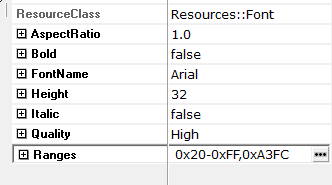
In the next step please ensure that the font, defined in your font resource exists on your PC. This means, the desired true-type font has to be installed as Windows font. If your project is copied from another PC it might be possible that the font is not available on your PC. In this case the Windows font engine takes a similar font without giving a warning or message. Therefore just open the list of fonts within the Inspector (attribute 'FontName') and check if the font is really installed and available. If the desired font is not available, please install the missing font on your PC or use another available true-type font.
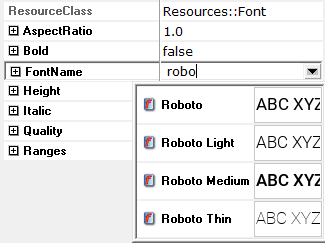
Another possibility is that the font does not contain the desired character(s) at all. In this case the default character of the font is displayed. To check this, you can run the Windows tool 'charmap'. By using this tool, you can veryify whether the character is available in your font. If not you need to use a different font or add the missing character to your font with a true type font editor. Of course, it is your responsibility to clarify license and copyrights for such changes.
If you have excluded all the previous possibilities we need to check whether there is a bug in the metrics of the affected glyph in the font. This can be done by a comparison of the result with different font engines and an analysis of the metrics in a true type font editor. If you don’t have the necessary environment to check this, please contact to the Embedded Wizard support team.