Prerequisites
First of all, you have to ensure that all necessary Embedded Wizard components are available and up-to-date:
- Download the latest version of Embedded Wizard from the Embedded Wizard download center and execute the setup (if not already done...).
- Install the Platform Package setup for your desired target platform. The version of the Platform Package has to correspond to the version of Embedded Wizard.
- Ensure that your Embedded Wizard license is activated for generating code for your target platform. In case you received an activation file, please activate your USB dongle.
Generating Code for Your Platform
The following explanations and intended to describe the principles of generating code of a sample application for your target platform. The concrete implementation might differ from target to target, but the principles are the same for every platform.
Please follow these steps:
- Start Embedded Wizard Studio.
- Open one of the installed examples from the directory \Examples_Mosaic20 (e.g. AnimationEffects).
- Create a new profile brick within your project and rename it to the name of your target e.g. 'PlatformXYZ'

- Select the new profile, set the attribute 'PlatformPackage' to the value of the installed Platform Package e.g. 'PlatformXYZ.Generic.RGBA8888' (you can easily select it from the drop-down list within the Inspector window) and change the attribute 'ScreenSize' to the size which corresponds to the size of the display used within your target system.
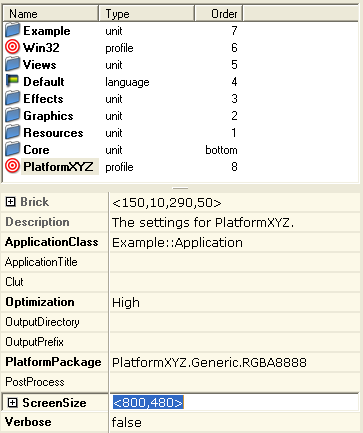
- Select the new profile 'PlatformXYZ' within the profile selection box (the combo-box between Composer window and menu bar).
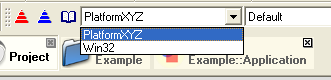
- Now you can start the Prototyper (Ctrl+F5) to run the application as simulation. Please note, that if the ScreenSize of your display does not correspond to the size of the example, only parts may be visible (in case your display is smaller) or only parts of your display are covered by the application (in case your display is larger). But you can ignore this for the first bring-up.
- Now you can generate the code for your target: To start the code generator, select the menu items 'Build' - 'Build this profile'.
- Within the subdirectory \Examples_Mosaic20\AnimationEffects\PlatformXYZ you will find a set of header files and 'C' source files. This is the generated code of the GUI application.